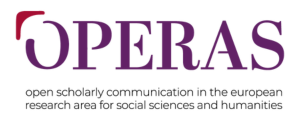How to use the Pundit Annotator
- How to start using Pundit Annotator
The white papers should be reviewed directly on the Living book page which is on OPERAS’ website. To review a White Paper, click on the Pundit logo on the top right corner of the page (see figure below).
Just click on the Pundit logo. You will be asked to login or register. To register, you only need to fill in your name and email address (Figure 2). You will receive a confirmation email (if you don’t, check your spam box). In case you have already used Pundit before, you only have to log in (Figure 3).
Once you are logged in, you should make your profile public so that your comments will be visible. To do that, click on the notebook item and choose public.
- How to comment and annotate
To start annotating or commenting on a paper, select a passage of your interest. A menu will appear and you will have to choose what you would like to do next: highlight, write a comment, add a tag, or do a semantic annotation (Figure 5).
This is what a comment looks like (Figure 6).
If you click on your comment and then on the three dots on the top right, you will be able to delete it, edit it, or organize it in a notebook of your choice.
- Log out
After you finish your review, remember to log out. To do so, click on your email adress and then on Log Out (Figure 8).
You need more information? On the Pundit Annotator website you can find some videos on how to use the tool. Check it here.